 Concurrency Limits
Concurrency Limits
Available on: >= 0.13.0
Control concurrent executions of a given flow.
The flow level concurrency property allows you to control the number of concurrent executions of a given flow by setting the limit key.
You can treat concurrency as a global concurrency limit for that specific flow. The concurrency limit and behavior is then applied to all executions of that flow, regardless of whether those executions have been started automatically via a trigger, webhook, an API call, or manually created from the UI.
For example, if you set the concurrency limit to 2, only two executions of that flow will be allowed to run at the same time. If you try to trigger a third execution, it will be queued until one of the two running executions is completed.
id: concurrency_example
namespace: company.team
concurrency:
limit: 2
tasks:
- id: wait
type: io.kestra.plugin.scripts.shell.Commands
commands:
- sleep 10
As you can see in the UI, the third execution has been queued while the first two have finished successfully.

behavior property
You can customize the execution behavior to CANCEL or FAIL an execution if the concurrency limit is reached. To do that, set the behavior Enum-type property to one of the following values:
QUEUECANCELFAIL
Let's say you set the concurrency.limit to 2, and you use the CANCEL or FAIL behavior. The third execution's state will be immediately set to CANCELLED or FAILED status respectively without running any task.
Below is a full flow example that uses the concurrency property to limit the number of concurrent executions to 2. The bash task sleeps for 10 seconds, so you can trigger multiple executions of that flow and see how the concurrency property behaves.
id: concurrency_limited_flow
namespace: company.team
concurrency:
behavior: FAIL # QUEUE, CANCEL or FAIL
limit: 2 # can be any integer >= 1
tasks:
- id: wait
type: io.kestra.plugin.scripts.shell.Commands
taskRunner:
type: io.kestra.plugin.core.runner.Process
commands:
- sleep 10
As you can see in the UI, the third execution failed as the first two executions were still running.

When an execution is started by a Trigger, that trigger will lock until the execution is done, preventing multiple executions from that trigger to run concurrently. This means the behavior property will not come into effect and instead no new executions will be started.
Read more about about Locked Triggers.
Tracking Concurrency Slots from the UI
The Concurrency tab in the Flow UI page allows you to track and troubleshoot concurrency issues. This UI tab added in Kestra 0.19.0 shows a progress bar with the number of active slots compared to the total number of slots available. Below that progress bar, you can see a table showing currently running and queued Executions, providing a clear overview of the flow's concurrency status.
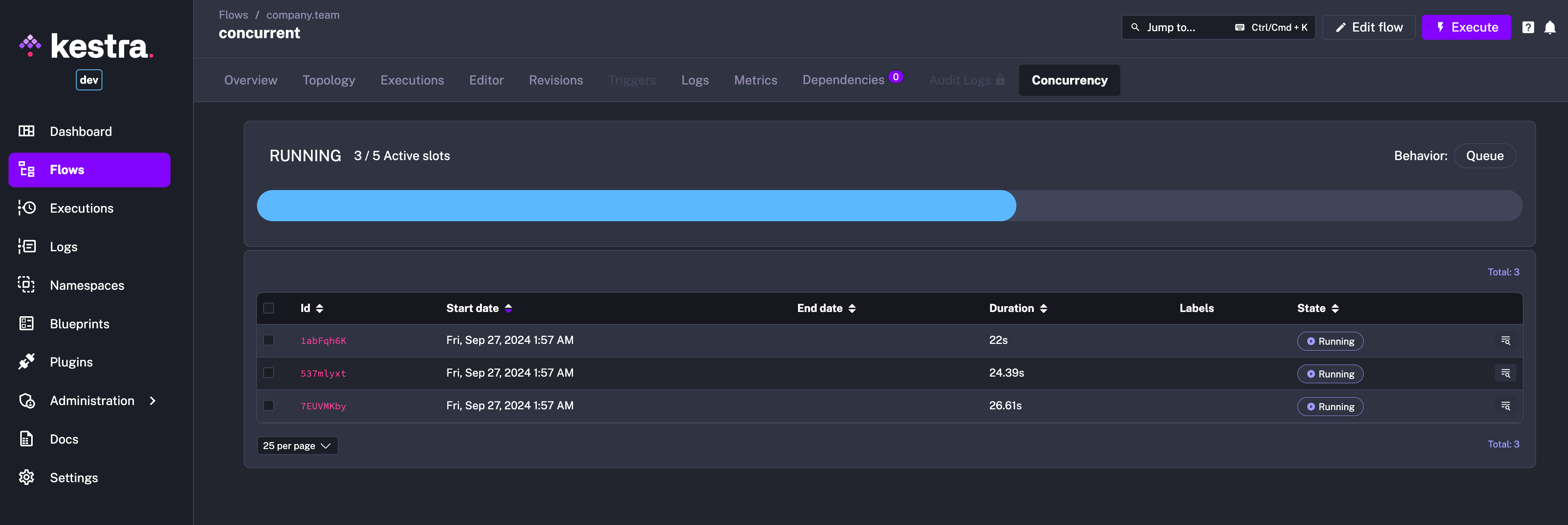
To see the concurrency behavior in action, you can configure a flow with a concurrency limit as follows:
id: concurrent
namespace: company.team
concurrency:
behavior: QUEUE
limit: 5
tasks:
- id: long_running_task
type: io.kestra.plugin.scripts.shell.Commands
commands:
- sleep 90
taskRunner:
type: io.kestra.plugin.core.runner.Process
Next, trigger multiple Executions of that flow and watch the Concurrency tab showing the active slots and queued Executions.
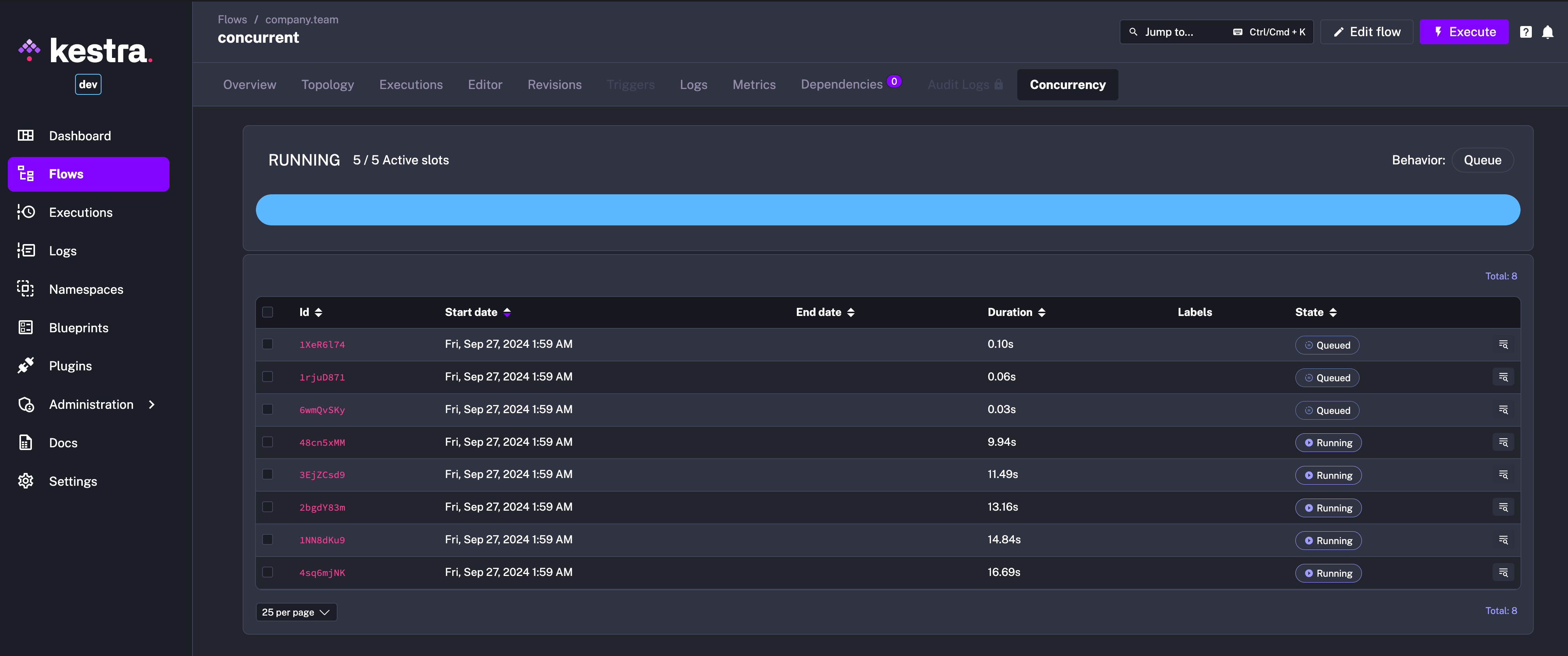
How to troubleshoot Concurrency issues
Imagine that you encounter a situation where the concurrency limit is reached, and some executions are stuck in the QUEUED state. Here are some steps to troubleshoot and resolve the issue.
Check the Concurrency tab
The Concurrency tab on the Flow UI page described above allows you to see which executions are RUNNING and which are QUEUED (i.e., waiting or stuck). This page can help you troubleshoot which Executions are taking concurrency slots and which are waiting to be processed.
In the future, you'll be able to use this page to run any stuck Executions while ignoring concurrency limits (i.e., run them as if concurrency limits wouldn't exist).
Edit the Concurrency property
You can edit the concurrency property within the flow (or remove that property entirely to get rid of any limits) and Save the flow code. The modified concurrency limit and behavior will be immediately taken into account for all Executions in progress because the Executor checks this for the latest flow revision rather than for the revision of the Execution.
Under any circumstances, do NOT delete the executions as this only make the issue worse — the no longer existing (i.e., deleted) executions will keep occupying the concurrency slots forever. You can select stuck Executions and hit the Kill button to cancel them and free up the concurrency slots, but please don't delete them.
Was this page helpful?