 Custom Dashboards
Custom Dashboards
Available on: Enterprise EditionBeta>= 0.20.0
Build custom dashboards to visualize your executions, logs, and metrics.
Overview
Dashboards let you define custom queries and charts to visualize data on your executions, logs, and metrics. Rather than relying only on the default dashboard on Kestra’s home screen, you can create charts that answer specific questions and track key metrics.
Dashboard page
The Dashboard page displays both the default dashboard and any custom dashboards you’ve created. To switch between dashboards, use the hamburger menu. If you have over 10 dashboards, type the dashboard name in the search bar to quickly find it. The same menu also lets you edit or delete existing dashboards.
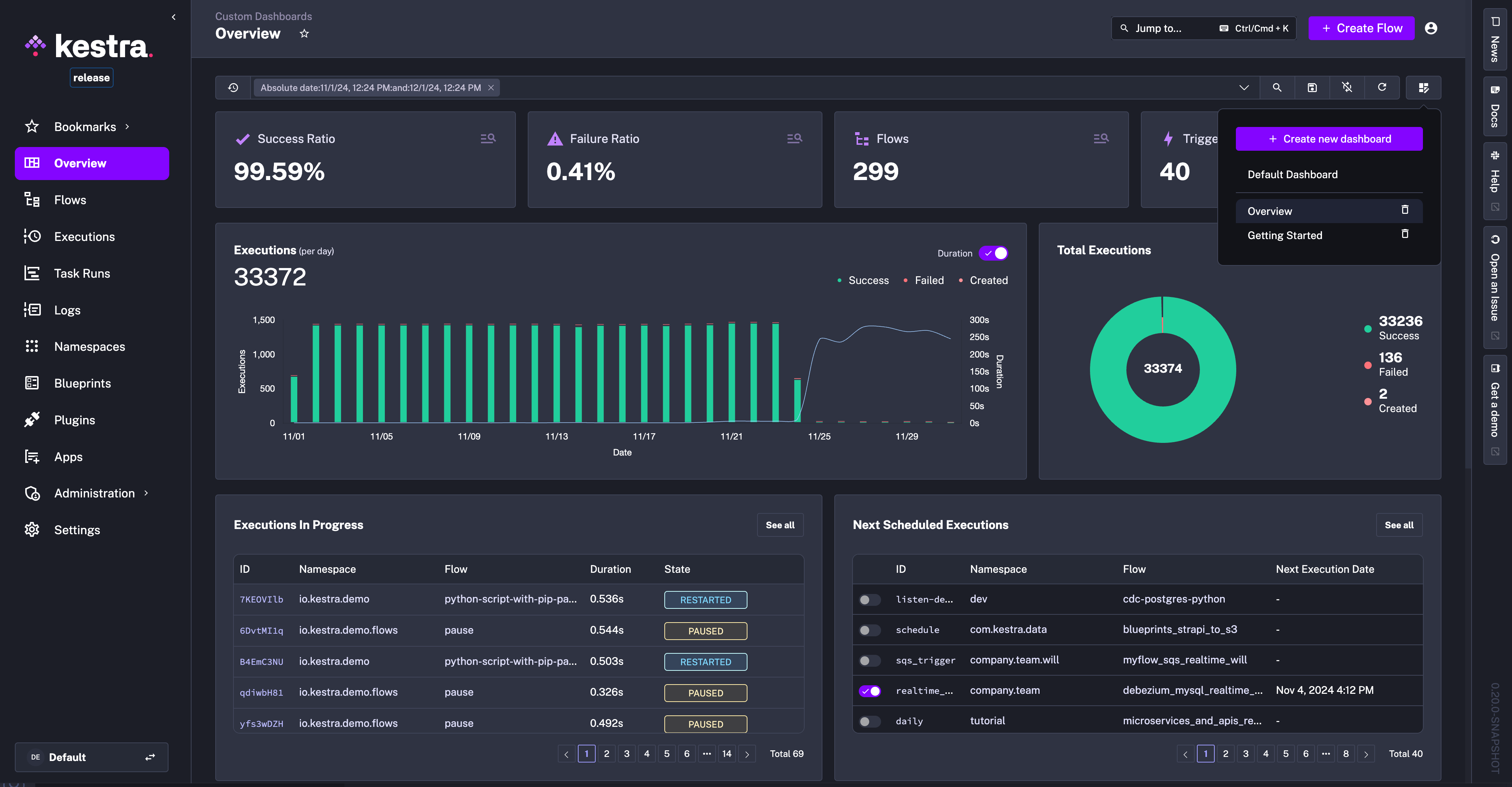
Create a new Dashboard as code
Clicking on the + Create new dashboard button opens a code editor where you can define the dashboard layout and data sources as code.
Below is an example of a dashboard definition that displays executions over time and a pie chart of execution states:
title: Getting Started
description: First custom dashboard
timeWindow:
default: P7D
max: P365D
charts:
- id: executions_timeseries
type: io.kestra.plugin.core.dashboard.chart.TimeSeries
chartOptions:
displayName: Executions
description: Executions last week
legend:
enabled: true
column: date
colorByColumn: state
data:
type: io.kestra.plugin.core.dashboard.data.Executions
columns:
date:
field: START_DATE
displayName: Date
state:
field: STATE
total:
displayName: Executions
agg: COUNT
graphStyle: BARS
duration:
displayName: Duration
field: DURATION
agg: SUM
graphStyle: LINES
- id: executions_pie
type: io.kestra.plugin.core.dashboard.chart.Pie
chartOptions:
graphStyle: DONUT
displayName: Total Executions
description: Total executions per state
legend:
enabled: true
colorByColumn: state
data:
type: io.kestra.plugin.core.dashboard.data.Executions
columns:
state:
field: STATE
total:
agg: COUNT
To see all available properties to configure a custom dashboard as code, see examples provided in the Enterprise Edition Examples repository.
Querying data
The data property of a chart defines the type of data that is queried and displayed. The type determines which columns are displayed.
Dashboards can query data from these source types:
type: io.kestra.plugin.core.dashboard.data.Executions: data related to your workflow executionstype: io.kestra.plugin.core.dashboard.data.Logs: logs produced by your workflowstype: io.kestra.plugin.core.dashboard.data.Metrics: metrics emitted by your plugins
After defining the data source, specify the columns to display in the chart. Each column is defined by the field and may include additional optional properties.
| Property | Description |
|---|---|
field | The only required field, specifies the name of the column in the data source to use |
displayName | Sets the label displayed in the chart |
agg | Defines the aggregation function applied to the column: supported aggregations include AVG, COUNT, MAX, MIN, SUM |
graphStyle | Indicates the style of the graph displayed: supported styles include LINES, BARS, POINTS |
columnAlignment | Specifies the alignment of the column in the table: supported alignments include LEFT, RIGHT, CENTER |
You can also use the where property to set conditions that filter the result set before displaying it in the chart. Filters can apply to any column in the data source. For shared logic, use the AND operator in the where property to combine several conditions. If multiple conditions are needed with different logic, use the type: OR property.
Available filter types include:
CONTAINSENDS_WITHEQUAL_TOGREATER_THANGREATER_THAN_OR_EQUAL_TOINIS_FALSEIS_NOT_NULLIS_NULLIS_TRUELESS_THANLESS_THAN_OR_EQUAL_TONOT_EQUAL_TONOT_INORREGEXSTARTS_WITH.
Available field types include the following columns:
ATTEMPT_NUMBERDATEDURATIONEND_DATEEXECUTION_IDFLOW_IDFLOW_REVISIONIDLABELSLEVELMESSAGENAMENAMESPACESTART_DATESTATETASK_IDTASK_RUN_IDTRIGGER_IDTYPEVALUE.
Note that some of the above are reserved only for specific types of data e.g. the LEVEL column is only available for type: io.kestra.plugin.core.dashboard.data.Logs.
Was this page helpful?